Add a New Trade
Recording your trades in Trading Vault is simple and convenient. You can add a new trade from anywhere in the app by clicking on the + button in the bottom right corner. This will bring up a modal where you can enter the initial details about your trade.
Record a trade
When entering a new trade, you only need to enter the essential information such as the symbol, market, trade direction, date, and strategy.
Once you've entered the necessary information, you can save the trade by clicking "Save and Close" to return to your previous task, or "Save and Continue" to proceed with the trade and add more details.
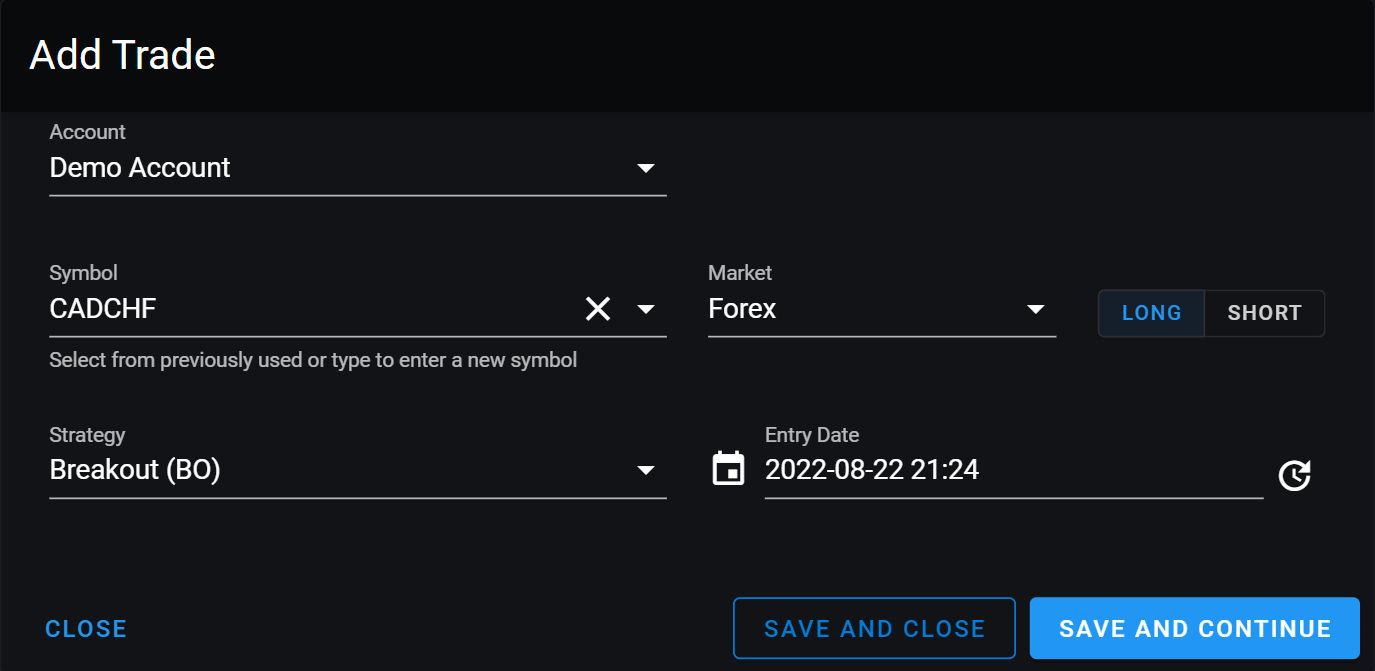
The symbol picker in Trading Vault shows a personalized list of all the trades you have recorded. You can search for a symbol by typing or add a new symbol if it's not already in your list.
Open and closed trades
A trade is considered open until it has a close date. Open trades do not appear on the trades screen, as it only shows closed trades for the purpose of stat calculations. You can find all your open trades on the dashboard in the Open & Closed Trade Widget.
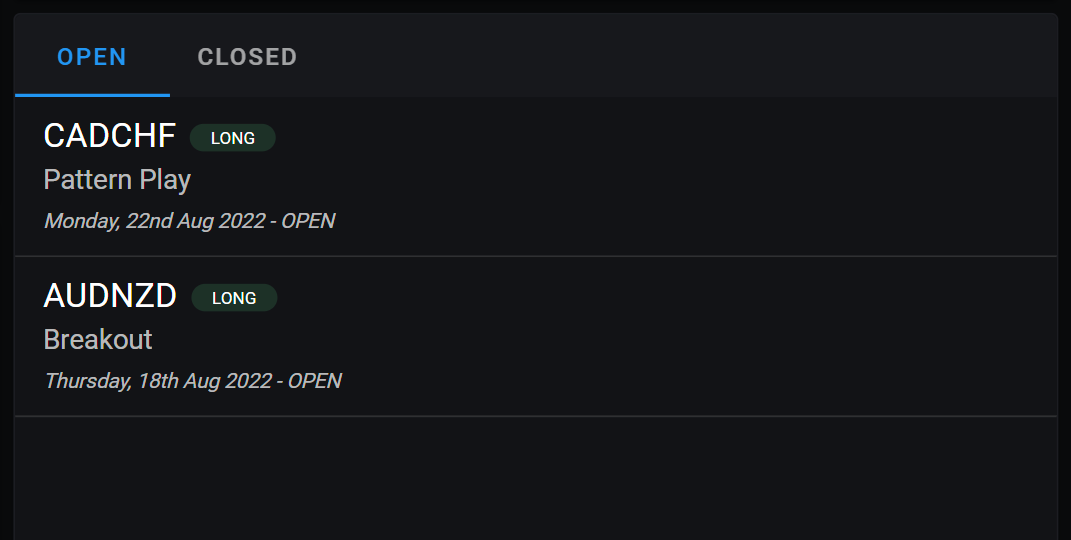
Snapshot Slots
Learn how to use snapshot slots in Trading Vault to organize your trade snapshots and keep them easily accessible for analysis and review.
Trade Header
Learn how to use the trade header to view and edit crucial trade information such as symbol, market, direction, strategy, account, reward-to-risk ratio, net profit, and profit percentage. The split view feature allows for improved analysis and comparison of trade snapshots alongside the current trade information.
