Trade Position
The details tab is a key section in Trading Vault where you can record all the important information about your trades. It includes a table where you can add multiple positions, including the entry price, exit price, stop loss, take profit, and other relevant details.
Each row in the position table represents an open or close position.

Open position
An open position refers to any time you enter a new position in the market or add to an existing trade through scaling-in. The details of entering a trade, including the date and time, size, entry price, stop, and target, are recorded on each open position.
The date and time entered for a trade is always recorded in the user's device local time. However, it is stored in the Trading Vault database as Coordinated Universal Time (UTC) for consistency and accuracy. When the trade data is displayed in Trading Vault, it is converted back to the user's local time for ease of use and to ensure that all timestamps are consistent with the user's time zone.
Recording trade size in units rather than lots can help with consistency and clarity, especially when working with different instruments and markets that may have varying contract sizes. It also allows for easier comparison and analysis across different trades. However, if you prefer to record trade size in lots, that is also acceptable. It is ultimately up to personal preference and what works best for your trading style.
| Field | Description |
|---|---|
| Date | The date and time when the trade was entered. |
| Size | The number of units bought/sold when the trade was entered. |
| Price | The price at which you entered the trade. |
| Stop | The price at which your stop is placed. |
| Target | The price at which your target is placed. |
| Target Reward:Risk | Target pips relative to risk pips. |
Close position
When you close an open position, it can be done in full or in multiple parts using scale-out. Each close position corresponds to an open position and includes details such as the date and time it was closed, the size, close price, and profits.
| Field | Description |
|---|---|
| Date | The date and time when the trade was closed. |
| Size | The number of units bought/sold when the trade was closed. |
| Price | The price at which you closed the trade. |
| MAP | Maximum adverse price. |
| MFP | Maximum favourable price. |
| Gross Profit | The gross profit as per your broker. |
| Commission | The commission charged by your broker. |
| Roll | The roll as per your broker. |
| Dividend | The dividend as per your broker. |
| Net Profit | The calculated sum of your gross, commission, roll, and dividend. |
| Profit % | Your net profit relative to your account balance when entering the trade. |
| Reward:Risk | Net pips relative to risk pips. |
View all definitions and formulas.
Pipette
The use of pipettes can vary between symbols and brokers. To accommodate this, you can choose to turn pipettes on or off for each trade. This option is located on the right-hand side of the position table. When you turn on pipettes, it will change how prices are displayed and how pips are calculated for that particular trade.
Scale-in
To add a scale-in position, you can click on the "Scale In" button below the position table in the details tab. This will create a new open position row where you can enter the details of your additional position.
To remove a scale-in position, click on the "Open" button and select "Remove Open Position" to remove the entire open position from the trade.
Note that each open position needs to be closed separately, and the trades total result will be the sum of all open positions.
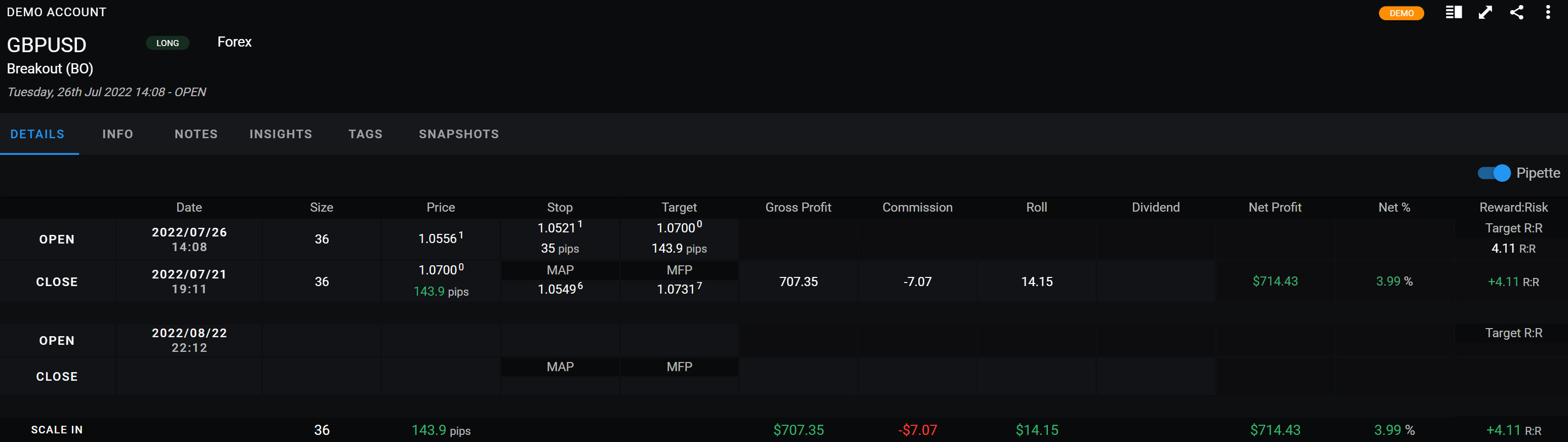
Scale out
It is possible to perform multiple scale outs of an open position, and the total of the position will be the sum of all scale outs.
There are 2 ways to scale out of a position:
- Click "Open" and select "Add Close Position"
- When entering a close position, enter a trade size less then the open position size.
To remove a scale out, click "Close" and select "Remove Close Position".
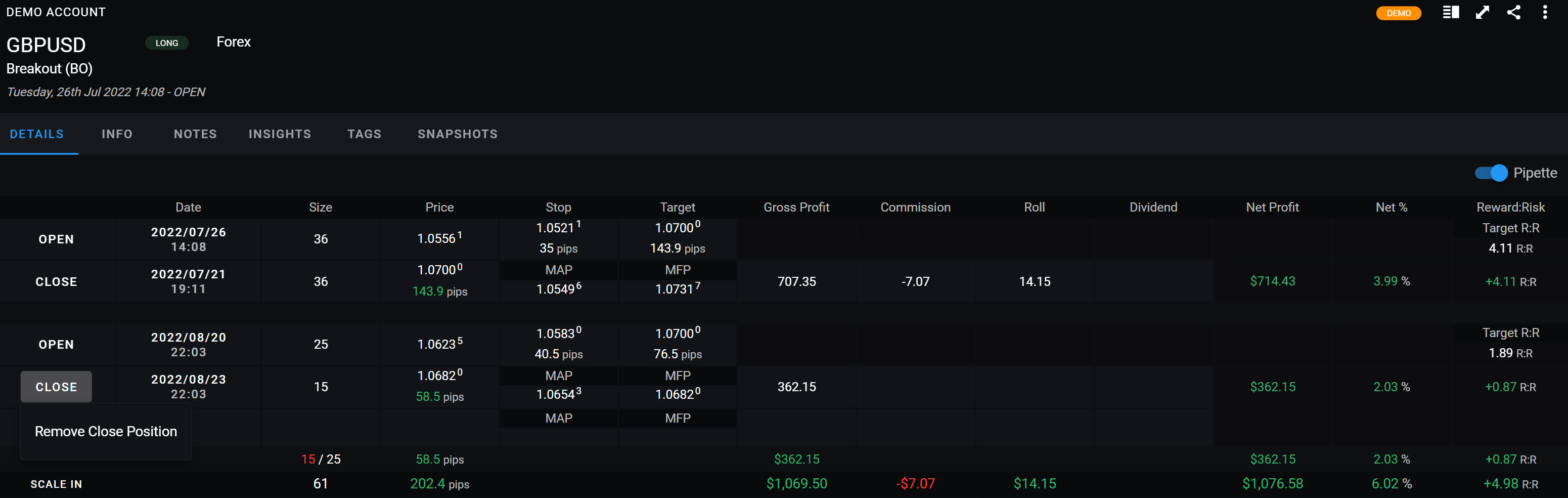
Trade Header
Learn how to use the trade header to view and edit crucial trade information such as symbol, market, direction, strategy, account, reward-to-risk ratio, net profit, and profit percentage. The split view feature allows for improved analysis and comparison of trade snapshots alongside the current trade information.
Summary
Learn why it's important to record your trade analysis and thesis in the trade summary section of your trade journal on Trading Vault. Easily review your trades and improve your trading strategies with our rich text editor and tag system.
