Trade Header
On the trade screen, you can see all the relevant details about a specific trade. At the top of the screen, you will find important information such as the symbol, market, direction, strategy, account, reward-to-risk ratio, net profit, and profit percentage. These details give you a quick overview of the trade and its outcome.

Editing details
you can edit the symbol, market, direction, strategy, and account of a trade by clicking on them from the trade screen. This allows you to update any details that may have changed since the trade was opened, or to correct any errors in the initial recording of the trade.
Split view
Pressing the "Split View" button in the top right-hand corner of the Trading Vault app changes the screen to a side-by-side layout. This moves your trade snapshots to the right-hand side of the screen, which is particularly useful for people with large or wide monitors.
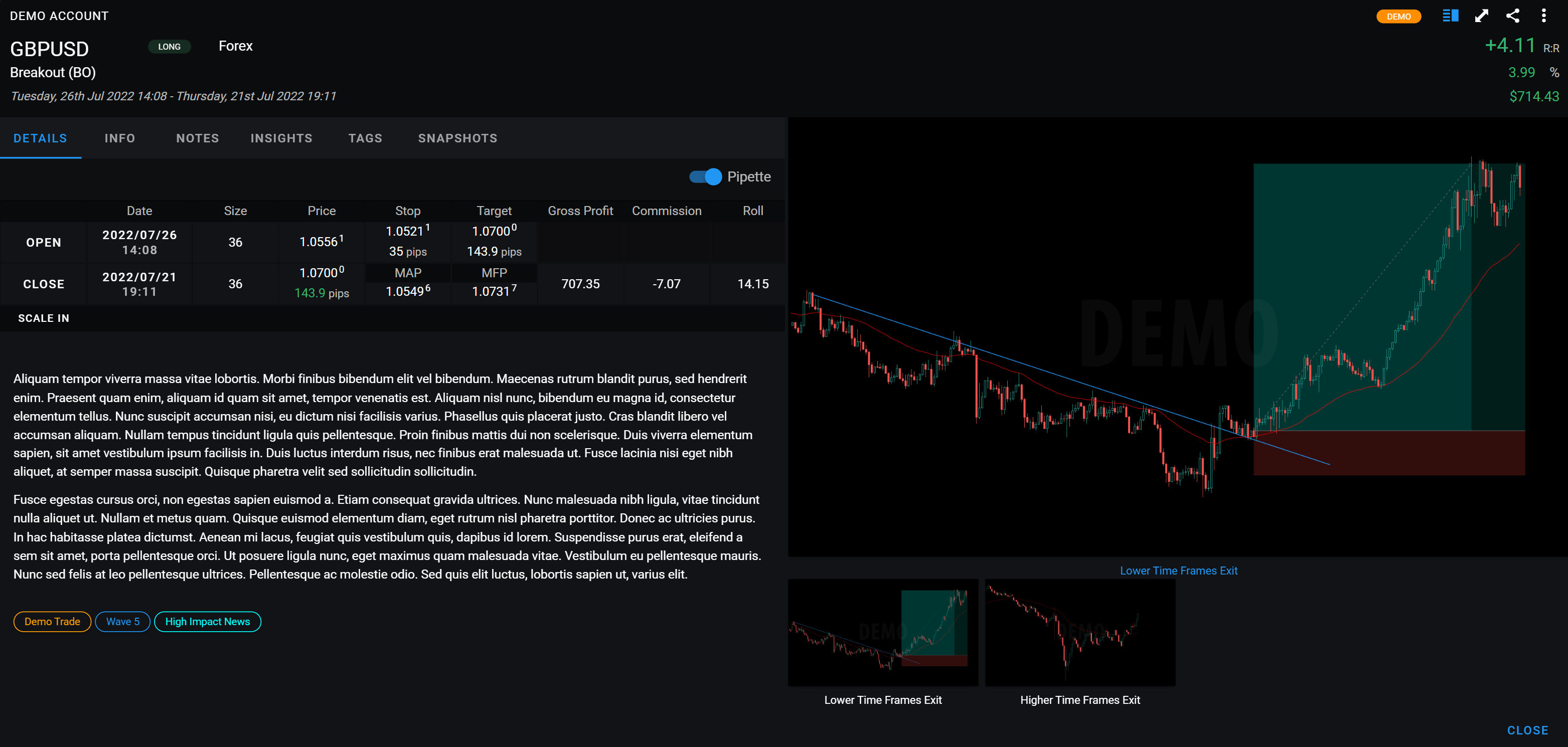
Add a New Trade
Recording trades in Trading Vault is simple and convenient. Learn how to add new trades, record essential information such as symbol, market, trade direction, date and strategy, and view open and closed trades on the dashboard. Start trading today!
Trade Position
Learn how to record and track all the important information about your trades in the details tab of Trading Vault. This guide explains the difference between open and close positions, the use of pipettes, and how to add a scale-in position.
